Real-time banking for your real-world needs.
Check your balances, make transfers from one account to another, pay your bills, and view your account history – anywhere you have Internet access. With free Online Banking, financial management has never been easier, safer or more convenient. Enroll today and enjoy all these great features:
- Access your account information anytime or anywhere you have internet access
- View real-time account balances, check images and history
- Track your expenses in an easy-to-read pie chart -- so you can see where your money is going at a glance
- Pay people or bills and transfer funds
- View or print your eStatements
- Manage account alerts
eStatements
Electronic statements are the fastest, safest and most convenient way to receive your monthly bank statements. They're like your paper statements, but can be accessed securely through Online Banking, best of all – it’s free!
Once you sign up for eStatements, you will receive an email notification that your eStatement is available for viewing. This email is simply a reminder to log in to Online Banking and view your statement. We will not email your statement or any other confidential information directly to you.
BillPay
MNB offers BillPay to help make managing and paying your bills faster and easier. You can pay all of your bills in one place and set up automatic payments – saving yourself time and money.
To get started, simply login to Online Banking and select the "Bill Payment" menu. From there you will verify your information and setup your bill payments.
Alerts
With MNB Alerts, we'll notify you via text, email or Online Banking about activities and reminders for your checking and savings accounts. Alerts help you manage your money more closely and avoid possibly overdrawing your account.
Spending Report
To help make budgeting easier, our Online Banking Spending Report feature tracks where your money is going each month. Your spending is automatically categorized for you, or you have the option to change categories at any time.

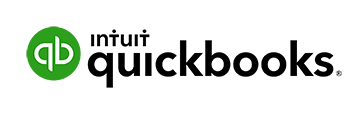
Money Management made easy with Quicken® and QuickBooks®
MNB offers Online Banking through Quicken and QuickBooks financial software to manage your finances. Both options are available at no charge.
Quicken® Direct Connect
MNB Online banking through Quicken Direct Connect allows you to automatically update your transactions through Quicken without having to download and import a file manually.
To set up an account for Online Banking with Quicken Direct Connect:
- Open Quicken and choose Tools > Add Account.
- Click the type of account you want to set up.
- After you choose the type of account you want to add, you will see the financial institution selection screen. Type the bank name to filter the list.
- When you find MNB, select it and click Next.
- Quicken will now display a login screen. Use your MNB Online Banking username and password to connect to your account.
QuickBooks® Web Connect
MNB Online Banking through QuickBooks Web Connect allows you to download account information into QuickBooks, which gives you the power to manage your business more effectively.
To set up an account for Online Banking with QuickBooks Web Connect:
- Log into Online Banking and download your transactions. Choose “QuickBooks Web Connect (*.QBO)” and save the file to your computer.
- Open QuickBooks and your Company file.
- Choose Banking menu > Bank Feeds > Import Web Connect File. Navigate to and select the file you downloaded, then click Open.
- Click Use an Existing QuickBooks Account if you have an appropriate account in the Chart of Accounts. If you don’t have an account yet, click Create a new QuickBooks account and enter a name for that account.
- Click Continue and click OK to confirm and finish.
For assistance, please see the Quicken® and QuickBooks® Getting Started Guides:
Getting Started Guide for Quicken (Windows)
Getting Started Guide for Quicken (Mac)
Getting Started Guide for QuickBooks (Windows)
Getting Started Guide for QuickBooks (Mac)
Quicken® and QuickBooks® are registered trademarks of Intuit Inc.